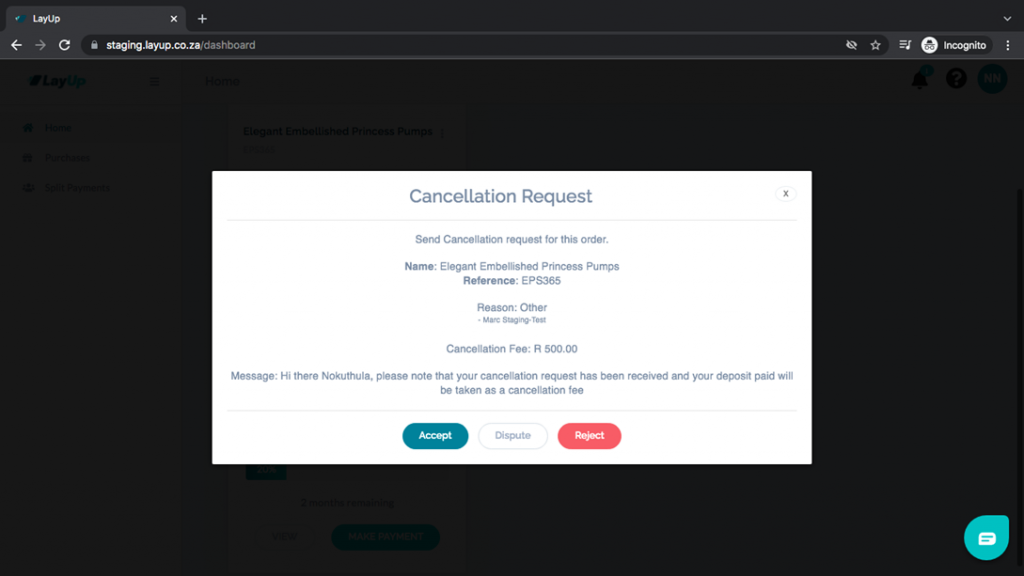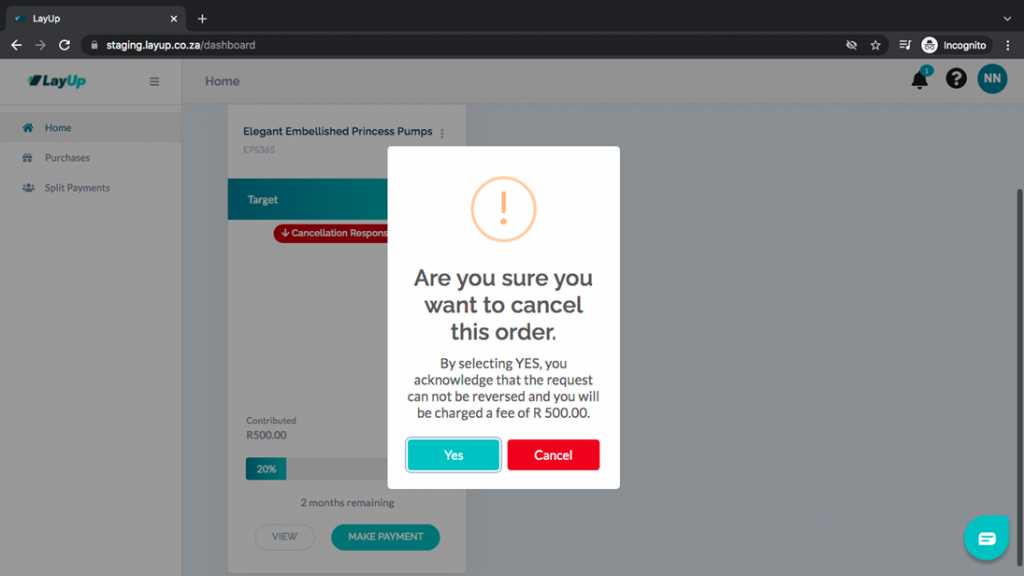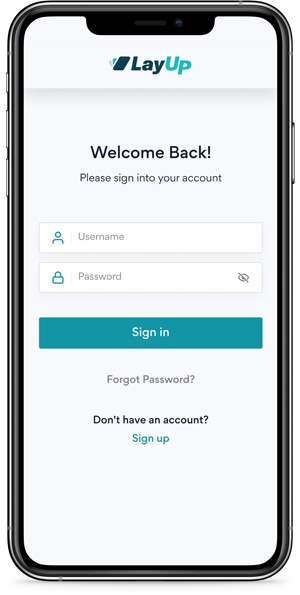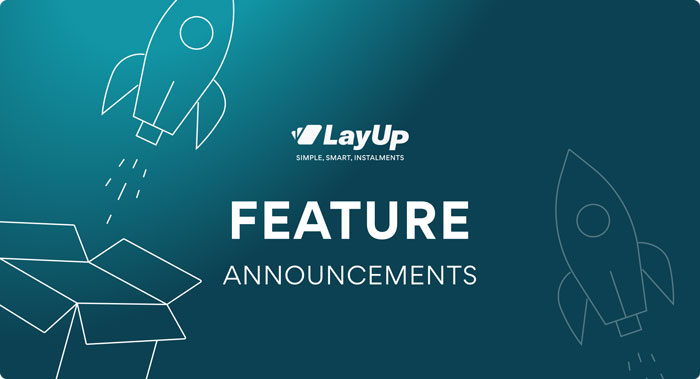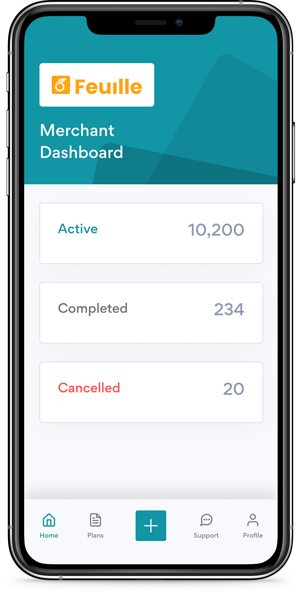Both the Merchant and Customer LayUp Dashboards have been updated to better cater for cancellation and refund requests. This new feature now greatly simplifies the process for Merchants to accept, or reject, cancellation requests from their customers. This blog post will further explain how the merchant can define cancellation terms (in line with Terms and Conditions) and how to process cancellation requests.
Setup:
- Define Cancellation Terms
- Login to you LayUp Merchant Dashboard
- Click on the cog/wheel icon (top right) – Account Settings
- Cancellations
- Set as either Deposit, Flat Fee, Percentage or a combination of these
*Cancellation Terms will only apply to orders created after the date on which these terms are defined.
- Notifications
- Enable Cancellation Request email notifications
How it works:
1. Customer Cancellation Request
When a Customer requests a cancellation, the Merchant will receive both an email (if step 2 above has been actioned) and a push notification (to their Merchant Dashboard).
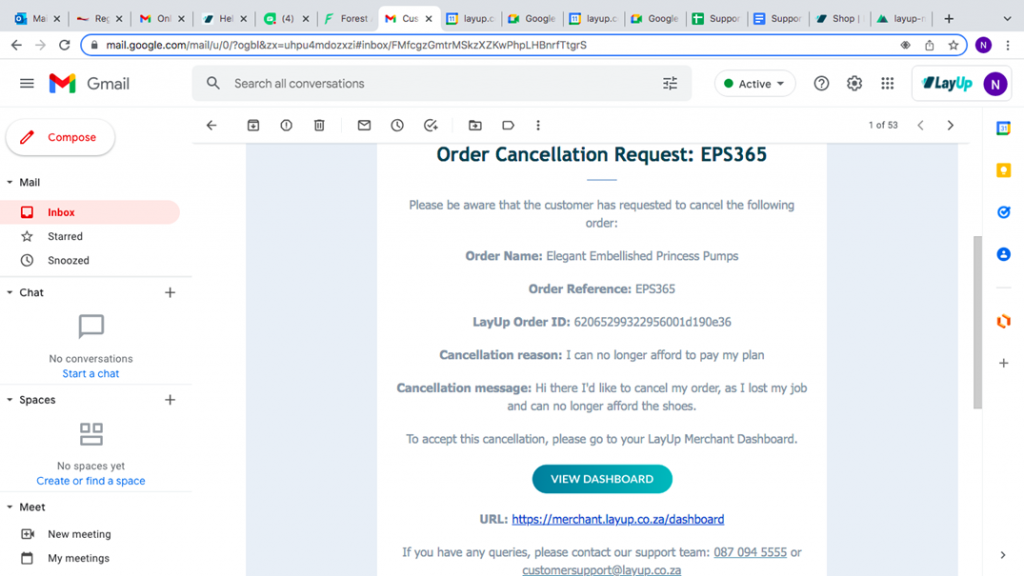
All cancellation requests, in progress and completed, are available from the Cancellations menu.
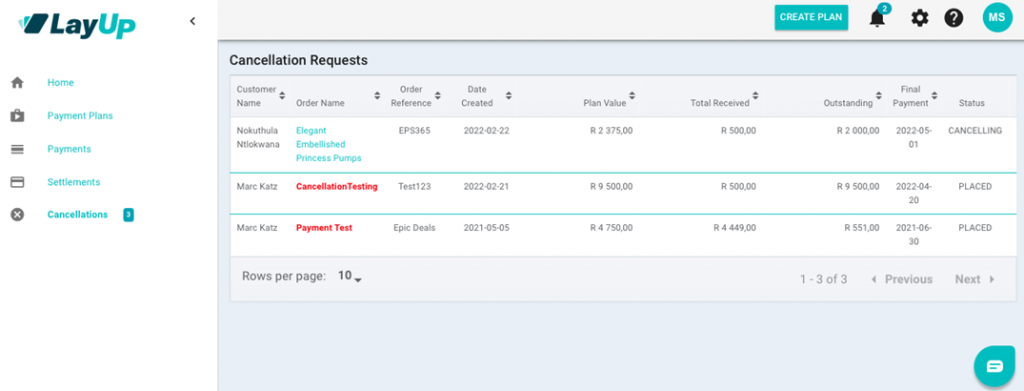
2. Responding to a Customer’s Cancellation Request
If no cancellation terms applied at the time of the order being created, the Merchant may respond, proposing any one of the Cancellation Terms (see Setup above).
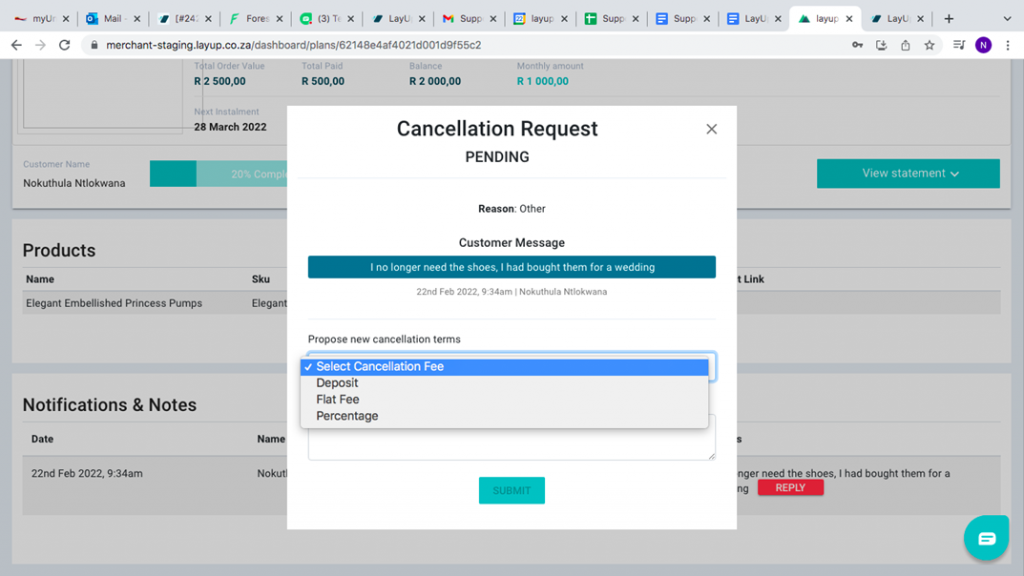
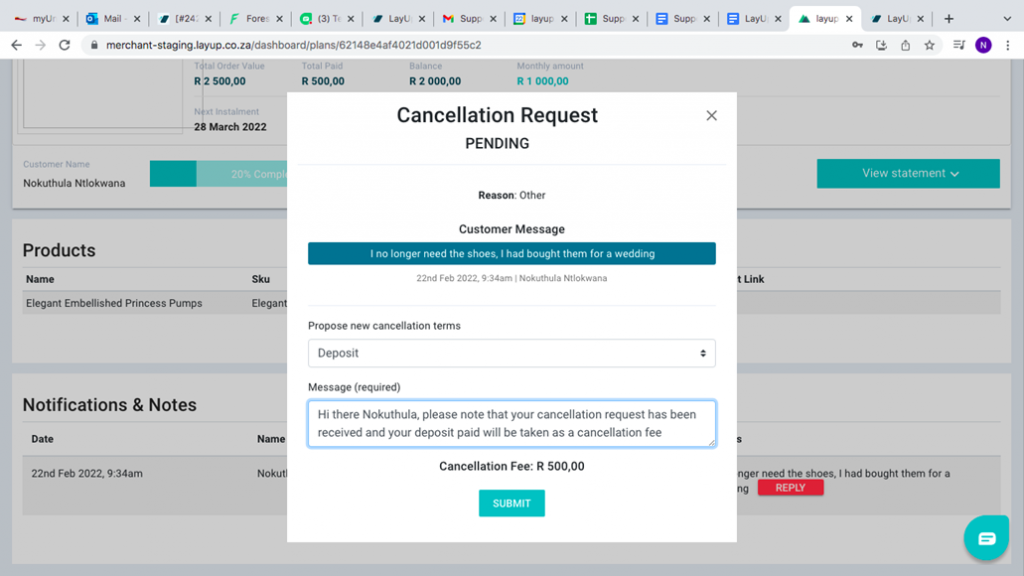
If cancellation terms did apply, the Customer’s Request will either be accepting or disputing these terms. Accepting automatically marks the order as “Cancelling”.
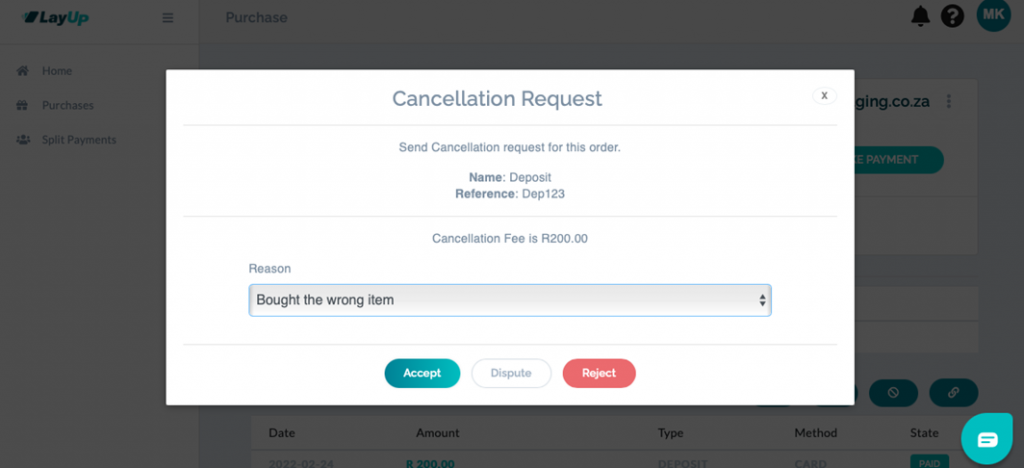
3. Notification and Notes
The entire conversation between the Merchant and Customer is recorded and accessible on the order under Notification and Notes.
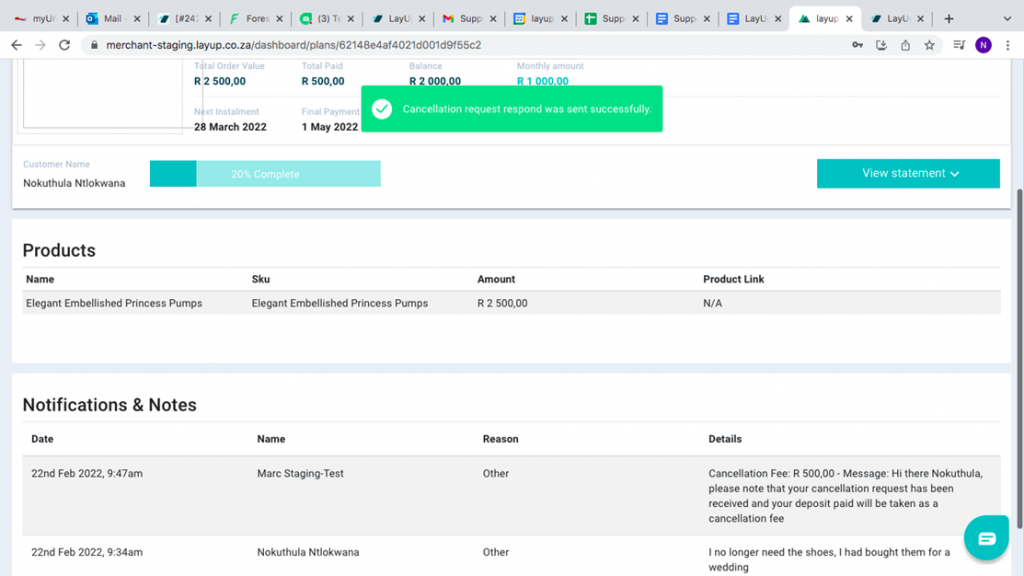
What does all this look like for your Customer?
- Request Cancellation directly from your LayUp Customer Dashboard
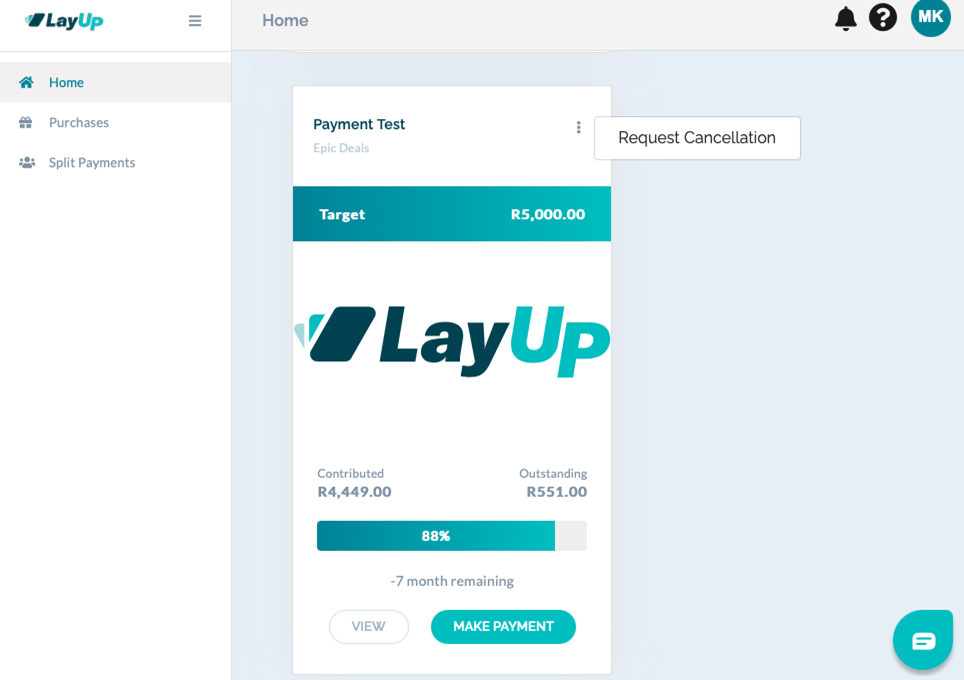
- Pending Cancellation Requests are marked accordingly on the order.
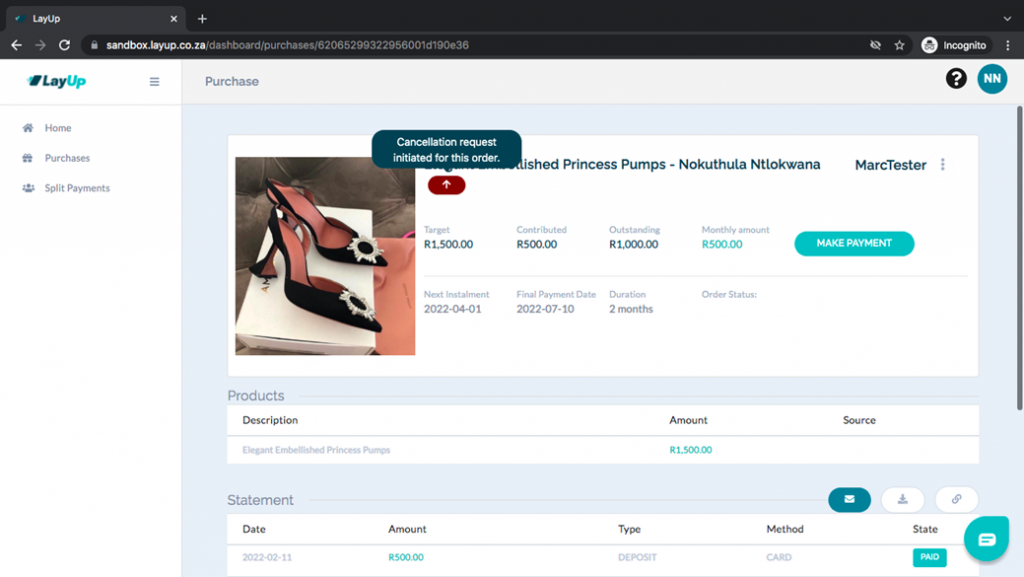
- If Cancellation Terms were defined by the Merchant in advance of this order being created, the Cancellation Request is in the form of either Accepting, Disputing or Rejecting these terms.
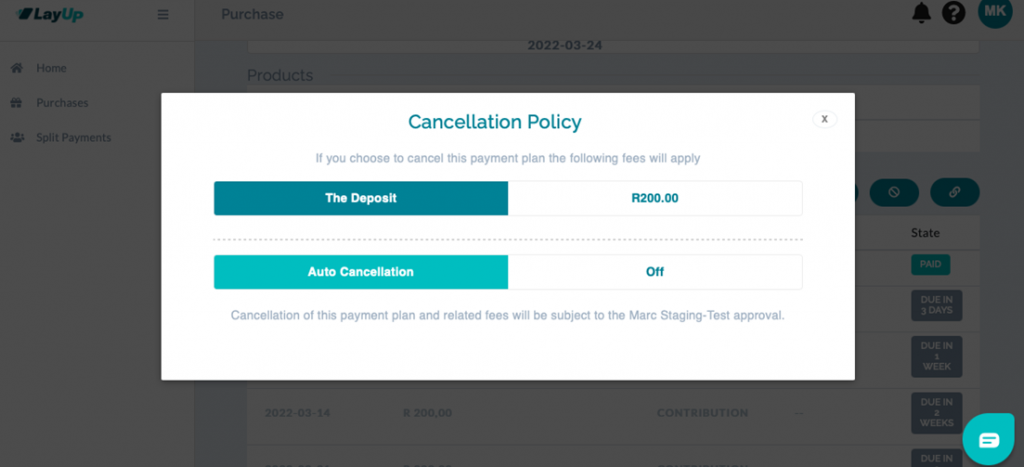

- If Cancellation Terms were not defined by the Merchant in advance of this order being created, the Cancellation Request must include a reason (dropdown) and a message.

- Once the merchant replies, the customer must now either accept, reject or dispute the terms attached to the request.
- Accept: Should the Customer accept, the order will then be marked as “Cancelling”.
- Dispute: If Disputed, the Merchant will have another opportunity to respond and to adjust the cancellation terms initially proposed.
- Reject: Rejecting the Merchant’s response will end the Cancellation Request process with order remaining as placed.